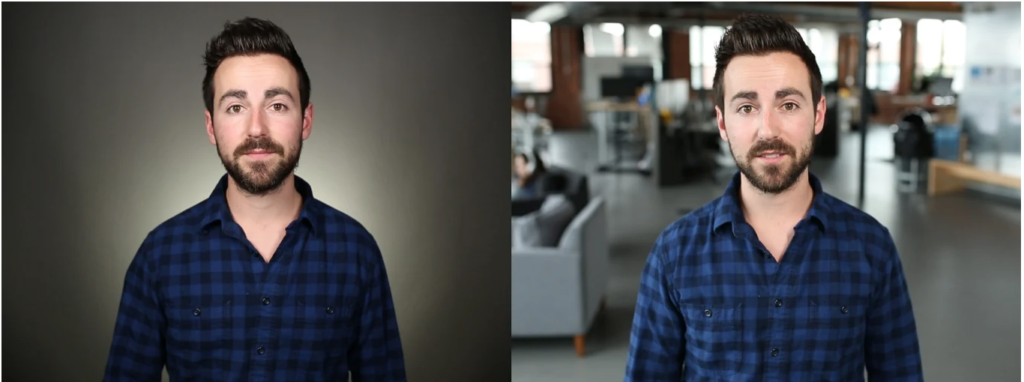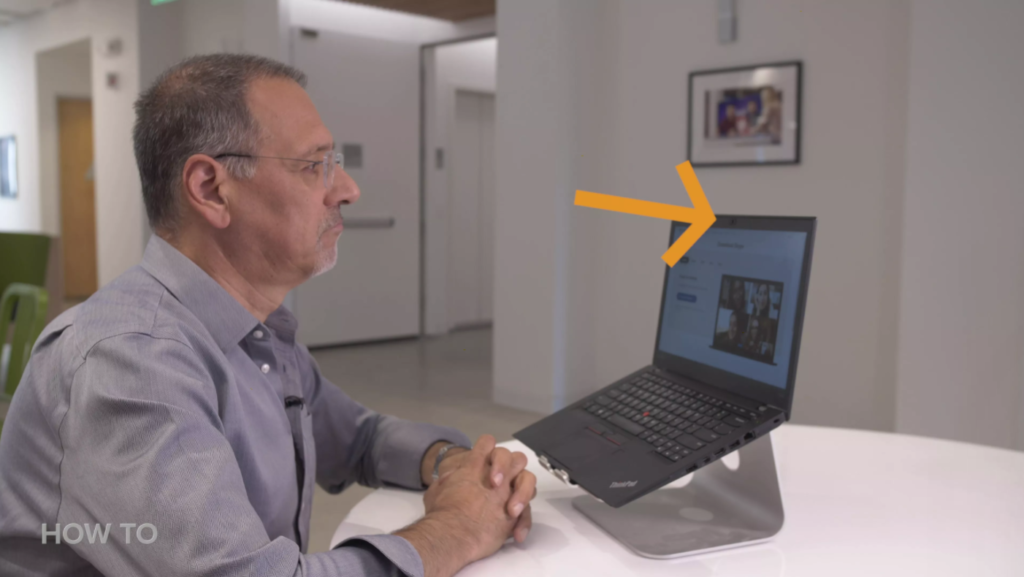How Can We Help?
Tips for your webinars, Zoom meetings and Virtual Classroom
We have a few tips for everyone working from home at the moment on how to set up your equipment to look and sound professional in live meetings and recorded sessions.
Lighting
Lighting is the most important part of your setup and worth spending a little time on getting right.
Ideally you need to be lit from the front, from above your camera and with a ‘soft’ light – think of a window with a blind or a lamp with a paper shade that diffuses the harsh light.
You need to avoid being backlit either by windows or electric lights that your webcam will pick up. These will make you silhouette as you can see in the photo.
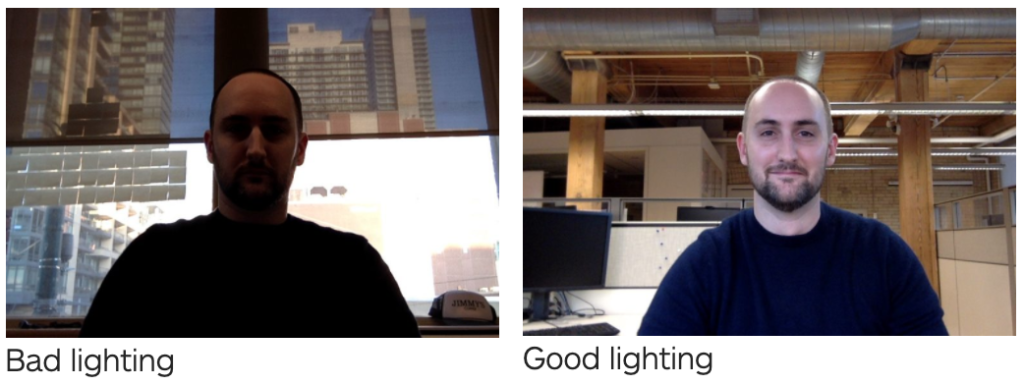
Eye Level
Get your webcam to eye level. If that means propping your laptop on a shoe box or getting a small tripod for your external webcam then it’s worth the effort. The audience shouldn’t be looking up your nose or down on your forehead. Another good tip is to get 3 to 4 feet (1m or arm’s length) distance from your camera. It might mean having an external keyboard and mouse plugged in so you’re not reaching for controls.
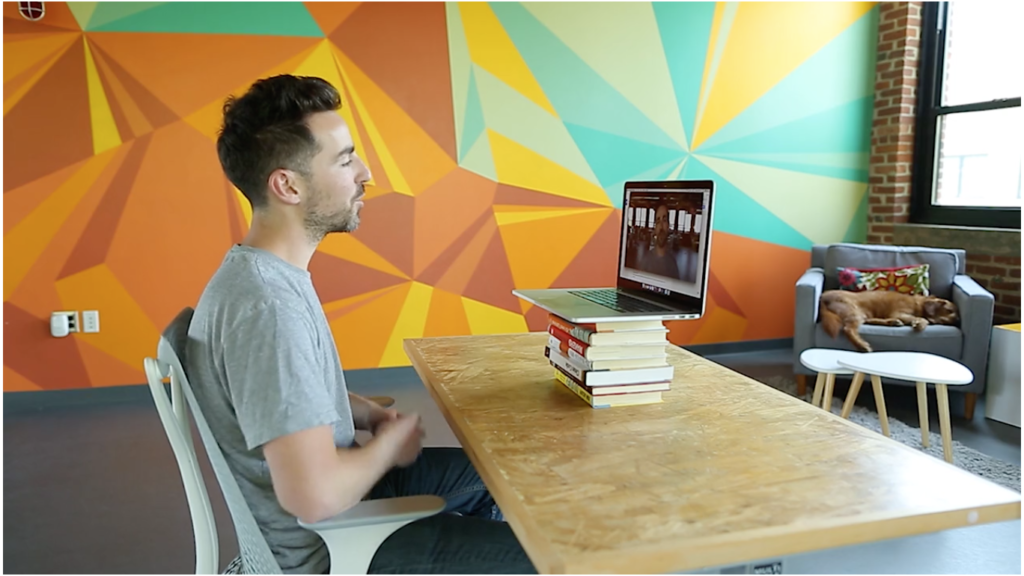
Background
Spend some time tidying and choosing your background. Not everyone has plain wall or a photographer’s backdrop.
If you have a plain background it’s a good idea to choose clothes that contrast – some cameras can pick you out better and may even blur the background.
If you have bookshelves or desk space behind you it’s also a good idea to check that there aren’t titles or photos that may be misconstrued or of a personal nature or for instance calendars or notes that may be sensitive or have GDPR breaches.
See our image bank here where you can download some photos from Smurfit that you can use as backgrounds if your equipment allows this.
Look at the Camera
Remember to look at your camera and not at the other faces or slides on your screen. Engagement with your audience is much improved by this small step. See the link in the photo here for tips.
Audio
Finally let’s think about our sound quality. It’s very advisable to upgrade from your laptop’s built in microphone and speakers where at all possible. Good quality webcams like the Logitech range (that you might have borrowed from ILTG in the past) have a better quality audio than your laptop and are available for under €100.

A dedicated microphone can provide a richer sound than your webcam, laptop or headphone set. It’s worth checking video reviews and search for keywords like USB, cardioid (directional), podcasting, streaming and Youtube. Expect to pay from a baseline €50 to €200 for a podcasting mic from a reliable brand such as Rode, Samson, Blue or Audio Technica.
While it’s not essential to splash out on external webcams and microphones they will make your videos and livestreams (e.g. Zoom meetings) more engaging. Isolating noise while working from home might prompt you to invest in a good pair of headphones with a microphone attachment. Traditional headphone & mic sets can look a little cumbersome on video and may become uncomfortable over extended recordings. A light pair of in-ear bluetooth headphones may suit in this situation. Expect to pay less than €100 for a bluetooth headphone/microphone set from quality audio brands such as Shure.
Recommended viewing:
Here’s a 4 minute video we think you’ll find really useful to get a grasp of the main points.
Our own Julie Schiro has a great video on her experience and recommendations with different microphones she’s used for recordings, podcasts and Zoom meetings.
And here she talks about how to get good lighting both with what you have in your home already and with a little expense – and there’s a great tip about using your monitor as a warm fill light.