How Can We Help?
Adding LTI links to Brightspace
In your module go to My Learning and Learning Materials.
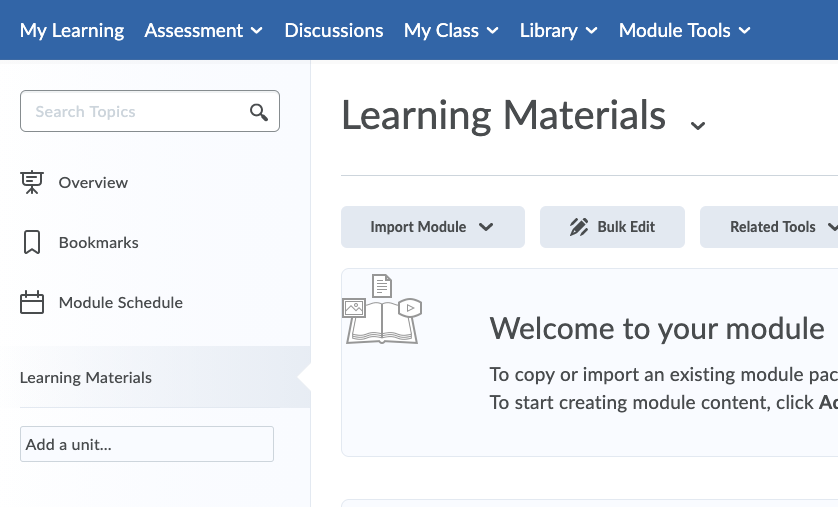
Select Existing Activities > External learning Tools
Note: If you do not see the Existing Activities button, click to “add a unit”, give it a name and then you will see the Existing Activities button
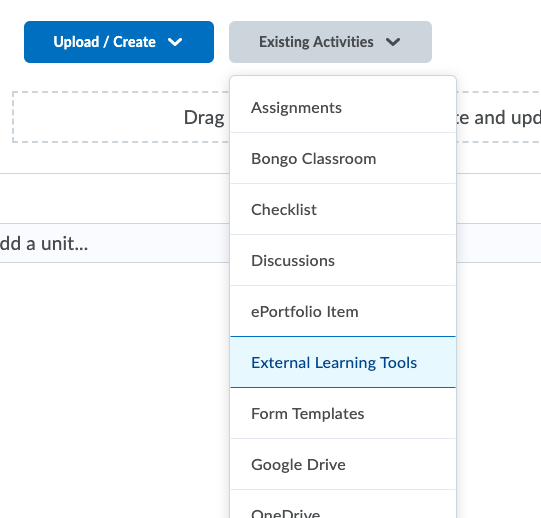
Scroll to the bottom of this box to Create New LTI Link.
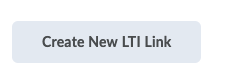
In the next window, give the link a title, enter the recording or live stream link in the LTI URL box. Click ‘Tool’ and it should automatically change to say ‘Legacy LTI’.
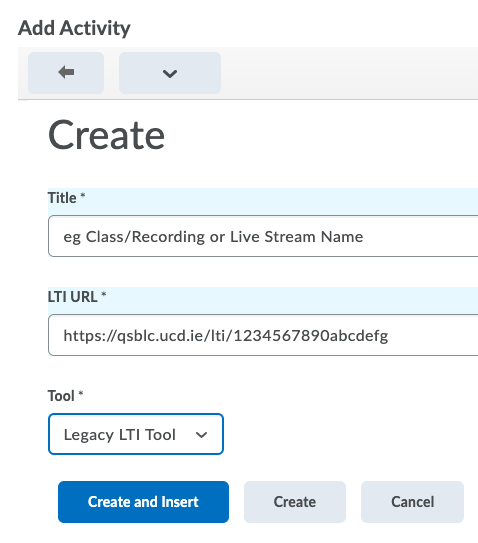
Finally, click Create and Insert.
